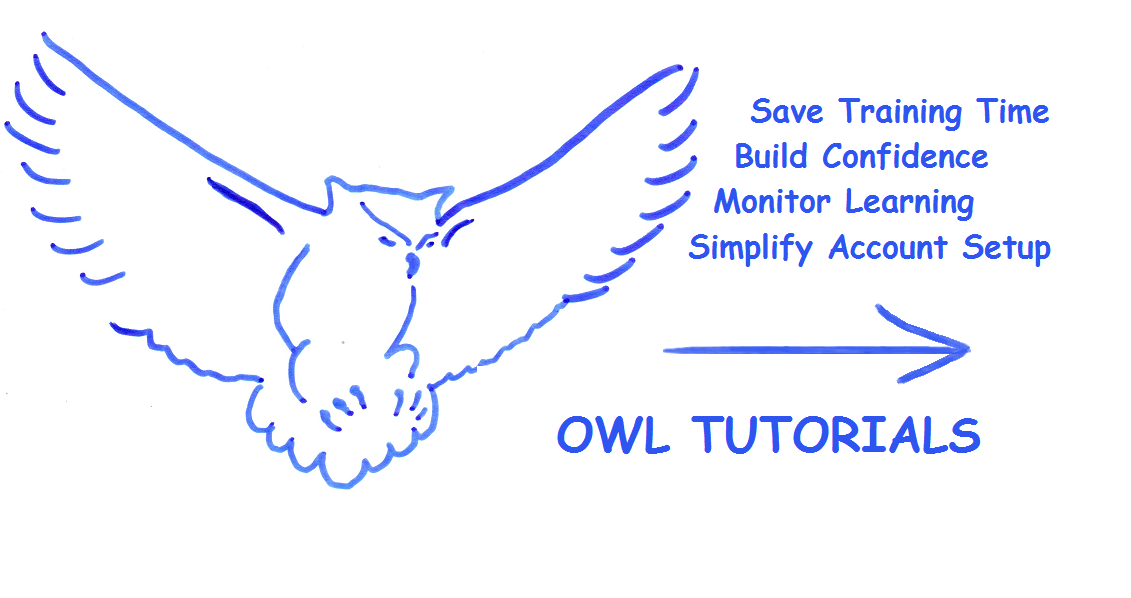OWL Tips and Tricks
31-July-2024updated
Dynamic Feedback works with exams that can be auto scored. The Assignment must be set to “Show Instant Test Results” and may include any of these item types.
4 Ways to Make the Most of Your OWL Dynamic Feedback
OWL Dynamic Feedback is a premium feature that allows you to present your test takers with a customized message at the end of their online exam. The message presented varies based on each individual’s score. Dynamic Feedback works with online exams that can be scored automatically by the OWL Test Management System. There are many ways to make this feature smarter for you. By enhancing your feedback with hyperlinks, system variables and images, you can create a message that is not only personalized to each test taker, but also formatted to be consistent with your organization’s messaging guidelines. Learn more about how to elevate your end of exam messaging below. To learn how to add this feature to your existing exams visit the OWL Help Library: OWL Help | Dynamic Feedback.
1. Insert Hyperlinks to Other Webpages
This is a great option for sending your test takers to their next step. Give them a link to review materials, the next unit of their learning, or other more detailed recommendations.. When you are using this option, you may want to turn off the “Finish Test” button at the end of the session. This way your test taker is less likely to disregard the link. And you don’t have worry from and administrative standpoint; the OWL test session will still close and finalize automatically.
2. Use System Variables to Personalize the Messaging
There is an entire list of ways you can include information from the OWL Test Management System to personalize assessment messaging. The most common application we see here is the test taker’s name and score. An important thing to remember with this enhancement is to always paste as plain text when you are copying and pasting into the text editor. Otherwise additional stuff (like hidden tags) may come in with the variable text and interfere with it’s functioning.
3. Add Engaging Images
This is a great way to include your organization’s logo and design style as part of your OWL online exam. There are two very important things to remember with this enhancement. First, always use the Insert Image control within the editor to make sure your images function properly. And second, make sure that your images are stored in a location that does not require a password. If that seems like a lot to figure out, don’t worry; just upload the images to your OWL Media library. This video will give you a demonstration.
4. Embed Your Customized Messaging in Emails
This really is two great features that work great together. If you want to your test takers to have a record of what they saw at the end of their test, you can simply add a variable in your OWL Automatic Notification email message template. With this combination you can add even more automation around messaging throughout your online assessment program. And if you happen to have included any links or system variables like score, it gives the candidate a record of that information as well.
10-Oct-2023
Thank you to our client Rubrica Testing for providing the customer service representative pre-employment screening samples.
10 Ways to Use OWL Online Multiple Choice Items
The OWL Training Team just released this video demonstrating the variety of ways multiple choice items can be used for business, certification and education. The OWL Test Management System gives users tremendous flexibility to set up their online exam questions. Additional information on building multiple choice items and adjusting specific properties can be found on the OWL Help Page.
This video demonstrates 10 different applications (and even more layouts) for OWL Multiple Choice item type.
Pre-Employment Language Assessments
Employee Training
Professional Certification
Satisfaction Surveys
Data Gathering
Language Learning
Standardized Testing Preparation
High Stakes Testing
Reading Comprehension
Policy Acceptance
19-May-2022 (reposted)
Adjusting Assignments for Daylight Saving Time
If you are creating your OWL Test Management System (TMS) assignments this summer for the upcoming Fall and Winter terms, you may need to make an accommodation for daylight saving time changes. This article provides those instructions.
When we talk about an assignment in the OWL TMS, we are referring to the instructions for delivering your online activity to your test takers. You are telling the system, who can have access to the activity, and importantly for this article, you are indicating WHEN they may complete your online activity. Specifically, we are talking about completing the Begins (local) and Ends (local) fields.
In most cases, you need not think about making adjustments for time zones. OWL will automatically adjust the start based upon the location of the user when they log in. The OWL TMS does this by storing times in Coordinated Universal Time (UTC) and then adjusting by the test taker’s UTC offset. The UTC offset is provided by the test taker’s browser when they log in to the OWL TMS. There is, however, this one exception for daylight saving time. Because daylight saving is not observed uniformly throughout the world, the assignment’s creator must manually make the adjustment.
Adjusting for Daylight Saving Time
Later in this article you will find a more detailed account of how the OWL TMS handles time differences. But, if your only concern is how to enter the desired assignment times, you can do this in three simple steps using the table below:
Step 1: Find the row that represents your current time zone.
Step 2: Find the column that represents your time zone when the assignment begins.
Step 3: Determine the adjustment from the intersecting cell in the table.
Expanded Explanation
Below are some examples of how time differences are handled by the OWL TMS. If you are like me and talking about time zones makes your head spin, try this resource: https://www.worldtimebuddy.com/. This free world clock converter is an easy way to visualize your time relative to others and can be an essential tool for calculating time differences.
Standard Case:
OWL automatically determines assignment availability based on the begin and end times that you set and the UTC offset of the examinee. This makes it simple for assignment creators. You simply establish your begin and end times based on when your want your examinee to see the assignment, regardless of time zone.
Let’s look at the simplest case. An instructor in London is observing British Summer Time (BST) when they create an assignment scheduled to begin August 1 at 8:00 AM. An examinee in New York City has a time zone of Eastern Daylight Time (EDT). The examinee can start that assignment 5 hours later at 8:00 AM EDT. The time difference between BST and EDT is 5 hours.
Daylight Saving Time Case:
When a region observes daylight saving time, they are forcing their UTC offset to change by one hour. This means that if you are creating an assignment in the Summer that will begin after the Fall time change, you will also need to force your UTC offset by one hour. And the converse situation requires an adjustment in the opposite direction.
Let’s take a common example. An instructor in New York City is preparing for the school year in late August for an assignment in December. The desired assignment begin time is: 12/1/2023 @ 6:00 AM EST.
Assignment Created in August (EDT):
Begins (local) entered by user: 12/1/2023 @ 6:00 AM
Conversion from EDT to UTC: EDT + 4 hours = UTC
Calculated/Stored Time (+ 4 hours): 12/1/2023 @ 10:00 AM UTC
Assignment Begins in December: (EST)
Conversion from UTC to EST: UTC - 5 hours = EST
Begins (local) Calculated (- 5 hours): 12/1/2023 @ 5:00 AM EST
Result: Assignment will be Available 1 Hour Early
Adjustment: (from EDT to EST)
Time Entered in August: 12/1/2023 @ 7:00 AM EDT
Stored in OWL (+ 4 hours): 12/1/2023 @ 11:00 AM UTC
Assignment Available (- 5 hours): 12/1/2023 @ 6:00 AM EST
Result: Assignment will begin at desired time
If you need more information on Creating OWL Assignments, including the daylight saving time conversion table, please visit the OWL Assignments Help Documentation.
17-May-2022 (reposted)
Learn About Assigning Users To A Group
As an OWL System Administrator, you may be asking 'What group do I use when I'm creating users?' Should a certain person be an Instructor? a Rater? a Proctor? all three? This article will help you make that selection and explain why it is important.
What Is An OWL Group?
The user's interface and their interaction with the test management system is very different depending on what group you assign. As you move through the testing life cycle – creating tests, delivering tests, taking tests, rating tests, reporting results – OWL adapts to accommodate the specific user's needs at each stage. In other words, the user interface is limited to the menus and functions necessary to complete the tasks specific to their role. In the simplest case, a one-time test taker will only have access to the assignment for which they are registered. When they use a one-time code to log into the system, they will be launched directly into the assignment associated with that code. On the other hand, a Rater who has been assigned a blind pool of test responses to evaluate, will be presented with an interface that allows them to view a response from the blind pool. As a System Administrator, you are seeing all available functions, options and permissions for your domain. As you would undoubtedly agree, not all users should have such unfettered access.
Why Are Groups Important?
Because an individual may fill several roles in your organization, OWL can accommodate them by allowing you to select multiple groups for a user. For example, often teachers are also raters for other classes. In this case, both groups are checked for their OWL account. This feature may tempt you to assign each person on your team as many functions as possible; however, we caution against this approach. Correctly defining a user's group is one of the best ways to ensure data integrity, maintain test security, and encourage user success.
Data Integrity – The structure of your OWL domain is an important consideration for reporting and long term management of the assessment cycle for your organization. The way you setup your OWL domain will help facilitate reporting. Having one person ultimately responsible for establishing classes and users is the best way to establish an organized approach. For users who employ data integration, it becomes an even more important to ensure that user id's are established in a correct and compatible way.
Test Security – An important function of the users' group assignment is to define what modules of the software they can access. It also refines that user's permissions or ability to create and edit content within those modules. For example, an Instructor can only modify the content that they create or that has been shared with them. They can also only assign tests to and review results of classes that include them on the roster.
User Success – The OWL Test Management System looks very different to a user based upon their group assignment. We have simplified the interface as much as possible to the limits of the user’s access. Giving a novice user access to superfluous menus can confuse them and impede their adoption of the new technology.
Need More Help?
Our suggestion is to create a separate account for yourself using each one of the roles. This way you will know exactly what your users are seeing when they ask you a question. It is also a great way to test that your assignments are functioning in the way you intend.
31-March-2022 (reposted)
Updated OWL Tutorials Available
Attention OWL System Administrators this post is for you. If you haven’t been using OWL’s tutorials to help train new users, you should find out what you’re missing. These tutorials are online activities developed by the OWL Training Team. They can be uploaded to your OWL Test Management System (TMS) domain, so you can assign them to your users. Each tutorial comprises a short video followed by a 10-point quiz.
Why you should use tutorials?
This interactive approach is not only an effective way for your new users to learn about the OWL TMS, but also offers our system administrators many key benefits.
Save Training Time - These tools can free you from performing introductory training for new users. They can run the activities from their computer at their convenience. You can then focus your instruction time on the features specific to your particular assessment environment. Moreover, you don’t need to waste your time creating or updating training presentations or handouts. The OWL Training Team has done the work for you.
Build Confidence - If you have new users uncomfortable adapting to new technologies, OWL tutorials can help overcome their fears and build confidence by using the test management system right away.
Monitor Learning - Because the tutorials are assigned to your users in the OWL TMS, you can use the OWL Testing Monitor to see if your they have accessed the training materials. And with the OWL Assessment Table you can determine how well they understand the concepts presented.
Simplify Account Setup - With this approach you can take advantage of OWL’s self-registration feature to have users setup their own accounts and passwords. They will automatically set up in the system as a student and assigned to their first tutorial. As the system administrator, you simply turn on additional OWL features (access to content building, blind assessments, etc) by updating their user profiles to add permissions.
The current list of topics includes:
The OWL Structure, Introduction to Test Building, Creating an Assignment, and The OWL Rater Module. You can assign your new users all the activities or just those that fit that user’s profile.
We'd love to hear from you.
We are always looking for new and better ways to get your new users up and running quickly. So share your idea for a new OWL Tutorial. You can also contact the OWL Training Team to be sure you have a complete set of the most up-to-date version in your domain. Just contact us: email the OWL Training Team.
Sharing your OWL Online Content
So you’ve built a pretty great OWL online test, you’re a star, everyone wants to “borrow” your stuff. You want to be a good team player, but not if you have to jeopardize your prized test. Don’t worry, there is a safe way to share your OWL work. This article will describe our recommended best practices for sharing your online content bank in the OWL Test Management System.
What Is Sharing?
The ability to share content with other users in the OWL Test Management System allows users in the same domain to collaborate on building Tests, Sections and Items. Sharing is a way for other users in your domain to look at a snapshot of your work at a point in time. Used correctly, sharing can be a powerful way for organizations to leverage institutional knowledge and improve their online test building efficiency. However, please be aware, sharing is not a means for jointly building a test. When you see the magnifying glass icon under the edit column in your OWL list page, it means that the instance has been shared with you. It means you can take a look at it, or make a copy of it, but you should not try to edit it. In fact, no one should edit a test while it is being shared.
Best Sharing Practices
Limiting the amount of time your digital content remains shared -- perhaps an hour or two -- is the best way to protect your online content when sharing. During this time, collaborators can preview your test or open it in editor to view the structure, randomization and settings. If they would like to use the test for their own purposes, they should make a copy. When they make a copy, the OWL TMS will assign them the ownership of the copied version. To avoid confusion, it is best to remove the sharing from the original test in short order.
So summing it up, here is our recommended best practice for sharing in OWL:
You Create > You Share > They Copy > You Remove Sharing > They Edit Copy
Why Safe Sharing is Important
In the haste of daily work life, we have found that users can overlook the ownership of shared items in the OWL list pages. As a result, if you allow your OWL content be shared indefinitely, you may be sad to find you no longer have the proper control over your items. Perhaps an example will help. Let’s say, you share your test with the instructors in your OWL domain. And now let’s imagine that one of your co-workers is in a hurry and doesn’t notice that they are putting one of your multiple choice questions on their test. Once the test is assigned and his students begin testing, the test and all its items become locked. Guess what? Now, your multiple choice question is locked too. That means it’s locked for him, and it’s locked for you.. Oops! As you can see, it is better to be safe and use sharing carefully and on a limited bases.
Photo by Ramón Salinero on Unsplash