OWL Release Notes
May-2023
OWL v. 6.29.3
File Uploading
The controls used to add your files to the OWL Test Management System have been updated. Users who are content creators will see improved performance and a slight change in the user interface when uploading media files, bulk uploading media files and importing test content. Please click the links below to review the updated help documentation.
July-2022
OWL v. 6.26
Assignment Linking
Connecting your OWL Assignments just got easier. This feature is for users who currently use the Flight Path feature to link two or more assignments together for their examinees. Now the link to the next assignment is set at the assignment level rather than on the test. Learn more about how to link your assignments here: OWL Assignment Linking Help Page
Is this feature for me?
While Flight Path will be deprecated for Assignment Linking, it can still be used to provide custom feedback on a test based on examinee performance. Here is how you can determine if you should employ this new feature:
Is your message to test takers based on their performance (i.e., score or rating)?
If YES, Does the message contain a link to another OWL Test?
If YES, use Assignment Linking
If NO, use Flightpath
What do you need to do with my current assignments?
Your Flight Path linked assignments will still function as before, however, we encourage you to use this more efficient way to link your future assignments.
How do I perform Assignment Linking?
You can find this new feature on the Assignment List Page.
Testing Menu >> Manage Assignments
Click in the link control next to the first of your examinees’ Assignment
If you need immediate help with this feature please contact the OWL Hosting Team at support@owlts.com.
Additional System Updates
New Variables are now available for Section and Item-level Rater Comments
The Create User editor now closes upon saving
Some Icons in the OWL TMS user interface have been updated to reflect the latest available images. You may notice slight differences in the appearance of certain controls.
Updated OWL Help Documentation and Video Tutorials
Assignment Linking Video (Video)
System Feedback Variables (Updated)
April-2022
OWL v. 6.25
Video Response Items
Don’t just ask your examinee’s to tell you what they know, have them show you with OWL’s new Video Response Item. Your examinees will be asked to record a brief video in response to your question.
Video recordings are limited to 5 minutes
Think Time and a Response Time Settings
Can be scored by your raters using the OWL Rater Module
See more details and a video about this new OWL online assessment item type in the OWL Item Building Help Documentation.
Please contact your OWL Representative to add this premium feature to your subscription.
Create PDFs
OWL is one place to digitize your entire assessment process, but we know that doesn’t work for every organization. So if you need to create a printable version of a test taker’s unrated response. Now you can do that with OWL.
More details and a video about this feature can be found here: OWL Response PDF Help Documentation.
Updated OWL Help Documentation and Video Tutorials
Create Response PDF Help (Video)
Test Property Settings (Updated)
19-Nov-2021
OWL v. 6.24
Reporting
OWL version 6.24 includes enhancements to the OWL Reporting Module. The updated Report Runner makes it easy to select multiple assignments at once.
Automatic Notifications
The automatic notifications editor is now accessed directly from the Manage Assignments List Page. The editor interface is updated and users can now include Ad Hoc email addresses to a notification.
Automatic Notifications Help Documentation
Display Username of Examinee in OWL Tester
Aid for proctors in test center environments. Click Display Examinee Info in the OWL Assignment Editor.
Archiving Assignments
Users can now archive assignments to remove them from their list pages in OWL. The data for archived assignments is still available to users in the reporting module.
Archiving Assignments Help Page
Admin Import
OWL's Admin Import procedure has been re-engineered to provide users with more efficiencies, additional options, and the ability to troubleshoot their imports independently. If you are a user of this premium feature we strongly encourage you to review the revised documentation before preforming your next import.
Admin Import Help Documentation
Changes to OWL Admin Import include:
The ability to upload a user file only (i.e., location and class files are no longer required)
Users can add additional users to their domain, without replacing their entire user table.
Users accounts can be uploaded with temporary passwords (i.e., the user will be required to immediately create their own password upon logging in.)
Additional options are available for uploading assignments, notification instructions and enrollments
Additional class upload options including: Courses, Locations, Years, Terms, Classes and Enrollments
Detailed Information about the success or failure of Import attempts
If you do not have access to this feature, but would like to learn more, please contact your OWL Sales representative, or send an email to info@owlts.com.
Additional System Updates
Increased file upload size for media to 50K
Adjustments to allow Virtual Keyboard to accommodate the latest version of Chromium-based browsers.
Image descriptions moved from title to alt text tags for increased accessibility.
Usernames are now required to be in the form of an email address when created using Self-Registration.
Updated OWL Help Documentation and Video Tutorials
Administrative Import (Step-by-Step Help)
Reporting Documentation (Video)
Automatic Notifications (Video)
Message Templates (Video)
Math Items (Video)
Safe Exam Browser (Videos)
Archiving Assignments (Step-by-Step Help)
01-Mar-2021
OWL v. 6.23
OWL Certificates
OWL is now offering an exciting new premium feature called "OWL Certificates." With OWL Certificates, you can upload a .pdf file of your exam certification or document and use OWL to manage the award process. With this automation you can:
Identify performance thresholds for awarding the certificate. (points, percentage, level)
Upload a .pdf form that includes OWL system variables for customization.
Instruct the OWL Test Management to email the certificate.
Download the certificate to your local drive.
Customize and automate the communications workflow by combining the OWL Certificates feature with Automatic Notifications.
OWL Tester Calculator and Scratchpad
You can now add a pop-up calculator and/or notepad to your OWL Test. For users interested in limiting examinee access to external programs during testing, but still want them to use a calculator or take notes, these utilities may be a good option. Here are directions for including these pop-ups on your OWL Test.
Go to the Properties control at the Test Level
Enter the following into the Keywords field: \sys:calculator=yes\,\sys:scratchpad=yes\
Keyword Searches
The keywords field has been added to the list pages to improve content management when adding existing Items or Sections to an OWL Test.
Enhanced Password Requirements
Newly created passwords are required to be a minimum of 8 characters. Existing user accounts will not be affected, unless the user forgets or changes their password.
Automatic Page Filtering
The automatic filtering on certain Assessment menu list pages has been streamlined. Pages are now automatically filtered to display results for the prior 7 days. This will focus the results on the information pertinent to most users. The time period can be adjusted using the filtering control at the top of the date column.
Results
Admin >> Responses
Admin >> Assessments (Flat List)
Admin >> Unratable Assessments
Admin >> Suspected Cheating
14-Oct-2019
OWL v. 6.11
Learning Tools Interoperability (LTI) Integration
We are excited to offer OWL Integration with Learning Tools Interoperability, the standard protocol developed by the IMS Global Learning Consortium that allows services like OWL to integrate with your Learning Management System (LMS) as single-sign-on tools. Learn more about the IMS Learning Tools Interoperability (LTI) Implementation Guide. If you are interested in exploring this option for your organization please contact us at info@owlts.com.
Localized Login Page
The OWL login page is now localized into the same 24 languages as the testing user interface. The localized version is presented to the test taker based on the language setting of their browser.
New Rater Module Features
Device Check Recordings - Raters now have access to the test taker's device check recordings. When performing a rating, click on the Test tab. The examinee's device checks are available in the Test header.
Device Check Invalid Checkbox - The rater can flag improper device checks. This information will appear on the Assessments (Flat List) Page, and in assessment reporting.
Suspected Cheating Checkbox- A rater can flag suspected cheating from the test tab. This cheating information appears on the Assessments (Flat List) Page, and on the Suspected Cheating list page. The Suspected Cheating list page can be found by navigating to Assessment menu >> Admin >> Suspected Cheating
OWL Test Builder
The following are enhancements to test building:
A hyperlink manager is available in the text editor.
The rubric and flight path drop down lists in the properties editors have been reformatted.
Other
Certain Assessment menu list pages are now automatically filtered to display results for the prior 48 hours. This will focus the results on the information pertinent to most users. The time period can be adjusted using the date fields at the top left of the list.
The affected Assessment Menu list pages are:
Results
Admin >> Responses
Admin >> Assessments (Flat List)
Admin >> Unratable Assessments
Admin >> Suspected Cheating
01-Sep-2019
OWL v. 6.10
Device Check
The way test takers perform their system check has changed. Test takers will now see a series of simplified screens directing them to check the microphone and/or speakers on their computer or other mobile device.
The OWL System Check Tab will no longer appear before the Directions Tab in OWL Tester
Test takers resuming a test with record/play audio will be required to repeat the device check upon resuming.
Test builders have the option to "skip" the device check module when doing a quick preview from OWL Builder.
File Upload Item
This item type requests that the examinee upload a file during a test session. This is a way for a test taker to submit their hand written response or other file type. The uploaded files can be viewed from the OWL Rater module.
Number of Files per Item: 1
Type of Files: Any
Maximum File Size: 10 MB
Interview Item
A new Interview Item type allows users to upload and document face-to-face or phone interviews within OWL. This will allow user to coordinate even more of their placement activities from within OWL.
If you would like more information about adding either of these advanced features to your OWL subscription, please contact your OWL representative.
Other Enhancements
Password reset has been added to the home page
User Interface Localization is now set on the Assignment instead of the individual Test properties.
If you have an existing tests that has an associated assignment => There is nothing you need to do. The appropriate UI localization has been set on the assignment for you.
If you have an existing test without a corresponding assignment, you will need to set desired UI localization when you create the assignment.
Open Test Sessions (not yet started) now appear in the Assessment List Page >> Response Table with a status of "Activity ready"
New Video Introductory Tour for New Users
08-Dec-2018
OWL version 6.8
Enrollment Pages
New pages have been created to display test taker enrollments in assignments and classes. These page are visible to OWL System Administrators. They can be found under the Tools menu.
Image Size Scaling:
A keyword is now available that allows you to change the image size on your OWL Items.
If you choose to use this option, please be sure to carefully preview your test. The new image size WILL change the layout of your items in OWL Tester. You will have better results if you avoid image sizes that are extremely large or extremely small.
Click on the property control
Enter \sys:media_dimensions=wwwpx*hhhpx\ in the Keywords field
Replace the "www" and "hhh" above with the desired pixel dimensions.
NOTE: The image will be scaled and adjusted with letter-boxing or pillar-boxing according to the image's limiting dimension. It is not recommended that the image dimensions be set in excess of the screen size. If they are, the image will be displayed with scroll bars.
If the images size is extremely small, the text area on certain items may be negatively affected. If the text area seems too small (compressed with scroll bars) you will want to use this text height keyword along with the image size keyword. \sys:text_height=hhhpx !important\
Password Reset Procedure
A link is now available on the OWL login page for users to reset their password.
The password reset procedure has been restructured to include fewer steps is limited to one email.
The password reset procedure requires that the user to have an active email address listed in the email field of the user table.
OWL Tester App (Beta)
With this release, OWL Testing Software is launching an OWL Tester app for android phones and tablets. If you would like to be one of the beta users to try this new way to deliver your exams, please contact us at: support@owlts.com.
Help Documentation Enhancements
The OWL Testing Menu Help Pages have been reorganized to reflect the OWL TMS menu.
New help pages include embedded videos for easier use.
Video transcripts and closed captions are being added to assist the hearing impaired.
New videos have recently been released to describe:
Webcam Monitoring
Self-Registration
Short Answer Items
Essay Items
Server Scaling
The ability for certain users to request server scaling to accommodate high volume test periods has been added as a premium feature.
14-May-2018
OWL version 6.5
(May, 2018) We are excited about several innovations and enhancements introduced with OWL version 6.5. Please continue reading to learn about new features and improvements to the OWL Test Management System.
NEW OWL FEATURES
Right-to-Left Testing
With OWL version 6.5, the Test Management System does an even better job of delivering tests in languages that are read from right to left. This means better positioning of the controls in tester relative to the prompts. (As an example, when you are delivering a multiple choice test in Arabic the test taker's selection buttons will appear on the right side of the selections.)
Learn more about how to apply this feature at the OWL Right-to-Left Testing Help Page.
Word Count
Word count is now displayed for test takers when they are entering their Essay or Translation responses. The response word count is also displayed on these items in the OWL Rater module. No action is required to engage this feature.
Finalize Assignments ASAP
A new Assignment feature has been added to OWL v 6.5. Now you can tell the OWL TMS to automatically finalize a response when there are no assessment requests remaining. This is set when creating/editing the assignment. If you are interested in using this feature, please contact your OWL Hosting Team to have this option turned on for your domain.
OWL BUILDER IMPROVEMENTS
Context Sensitive Help - The Help menu has been removed from the user interface in favor of the help icon located in the upper right corner of all OWL TMS pages. The Help icon will now direct users to the relevant help documentation based on their location within the OWL Test Management System.
Modified Date (UTC) - A column has been added to certain list pages of the Building menu to indicate the last time the test, section, item, etc. was edited and saved.
Target Language Field - The drop down list for target language now defaults to English when creating assignments or previewing a test, section, or items.
Bulk Updating - The way the Bulk Updating feature functions has been modified to aid in preventing user errors. A new video is available to demonstrate this feature OWL Bulk Properties Updating Video
OWL TESTING MENU ADJUSTMENTS
Testing Menu Adjustments
Certain functions have been relocated to the Testing Menu to more accurately reflect their place in the overall assessment cycle.
Registration* has been moved to the Testing Menu and is now called "Self Registration"
Testing Monitor is now called the "Progress Monitor"
Monitoring* has been relocated from the System menu to the Testing Menu. It is now called "Webcam Monitor"
Progress Monitor - The OWL Progress Monitor (formerly known as Test Monitoring) uses test slots to monitor concurrent testing sessions for a given domain. When an examinee launches an assignment, a session row will immediately appear in the test monitor to reserve the examinee's test slot. The progress fields will remain blank until the test taker clicks the Start Test button (i.e., No progress will be shown while on the system check and directions). The way progress monitoring is displayed has been adjusted in the following ways:
Test Items Completed - shows item progress out of the total test items (all items on all sections combined)
Current Section - shows section progress out of total test sections
Current Item - shows item progress within the current section.
OWL REPORTING ENHANCEMENTS
Reporting Interface Adjustments - The OWL Reporting Module has been adjusted in the following ways:
Report Jobs has been renamed to "Report Results" in the Reporting Menu
The user interface for defining your reports has been altered slightly.
Users can now define the name of their report export job.
A new video is available OWL Reporting Module Tutorial
Additional Class Reporting - These reports produce results for students assigned to a class for all the assignments they have completed.
Class Scores Reports - Can be run at the Test, Section or Item Level
Class Rubric Ratings Reports - Can be run at the Test, Section or Item Level
New Stats Reporting - If you are interested in any of the following new reports, please contact us at support@owlts.com
Turnaround Stats - Provides information on the turnaround time between response completion and finalization
Response Stats - Provides a count of the number of responses for an assignment
Rater Stats -Displays information such as count and time for raters on selected assignments
* Please note, not all users have access to these premium features.
28-Oct-2017
OWL version 6.4.1
OWL version 6.4.1 includes various improvements to enhance overall system efficiency as well as the following updates.
Reporting (updates)
Certain reports have been updated to run in the updated hosting environment:
Class Gradebook Report - Runs in the browser and shows points scored on all assignments for a class.
Test Scores - Chart - Runs in the browser and displays the distribution of test scores by assignment.
Results Viewer (new feature)
Results Viewers can be added to an assignment so that they can view the finalized results for their assignments. They can do this in the browser and download a results report.
Welcome Screen (enhancement)
OWL Welcome screen has been updated to inform OWL System Administrators of new resources as they become available.
OWL Tester (enhancement)
OWL Tester Enhancements have been made to OWL Tester to allow it to run more efficiently in older browsers. This is the module of the OWL Test Management System that examinees use to complete their online tests.
18-Jul-2017
OWL version 6.2
OWL v. 6.2.0 introduces many exciting new features including: Webcam Session Monitoring, Improved Math Rendering, Image Enlargement, Single Sign On, and Expanded Auto Registration. Continue reading to learn more about these features and other improvements.
Webcam Session Monitoring (new premium feature, assignment creators)
This is a premium feature that users may choose to add on to their subscription. It allows the assignment creator to monitor the test taker’s identification and physical environment during testing by employing the examinee's camera. Assignments can be set to require:
A snapshot of the Examinee’s ID
A snapshot of the Examinee’s Face
Random captures during the Test Session
Improved Math Rendering in OWL Tester (enhancement, all users)
If you are using a notation system like LaTex, MathML or AsciiMath to generate math or scientific equations you can paste that code into your OWL Test Items, including:
The Main Text Prompt of any OWL Item
The Individual Selection Options o a Multiple Choice Item
The Individual Jumble Item Elements
Image Enlargement (enhancement, all users)
Now you can allow your test takers to expand image prompts by opening them in a new window. This can apply to Directions, Section Headers, and/or Item Image Prompts. Users may find this feature ideal for tests that include images such as correspondence, comic strips or maps.
Please note, this feature cannot be applied to multiple choice selection options. Any OWL Hosted user can begin using this feature immediately by putting the following keyword on an element of their OWL Test: \sys:image_popup=yes\.
OWL TMS Login Page (enhancement, all users)
Appearance
Users will notice a change in the appearance of the OWL login screens.
There are different routines running when logging in and out of the OWL TMS.
There are no additional steps required on the part of our users.
It remains important that users completely close out of all browser tabs in between test sessions. This ensures that browser cookies are cleared. This precaution is particularly important for organizations that use the OWL TMS in a testing center or language lab environment.
External Login (premium feature)
Using Single Sign On (SSO) technology, OWL Hosted users may choose the additional feature of integrating with a school’s federated login system to confirm a student’s credentials.
OWL Username Displayed (enhancement, all users)
The OWL Username is now displayed in the top right of every screen in the OWL TMS.
Please note, this change does not apply to OWL Tester.
Assessment List Page (enhancement, all users except students)
There are now separate columns for “score” and “rating” in the Assessment Table of the Assessment List Page.
Rating now shows the level achieved if there is a Test level rubric applied, or if the test has a proficiency scale associated with its result.
Score will display the numerical score achieved if available
Registration Code Interface (enhancement, all system administrators)
The registration code creation interface has been updated and enhanced to allow more flexibility in creating registration codes including:
Creating users with varying User Group Assignments, such as student, instructor, proctor, rater
Using a single code for multiple targets (i.e., to assign a user to multiple assignments and/or classes)
New Languages Added (enhancement, all users)
The following languages have been added for those users who take advantage of OWL's target language feature:
Assyrian, Azerbaijani, Bulgarian, Cambodian, Cebuano, Chui, Fukinese/Taiwanese, Loa, Lebanese Arabic, Pashtu/Pushtu, Uzbek, Bambara, Cape Verdean, Edo, Fulani/Puular, Wolof, Croatian, Serbian
Looking for more information?
If you need more information or are interested in adding any of the premium features to your subscription, please contact us at please send your inquiry to support@owlts.com.
27-Dec-2016
OWL version 6.0
OWL version 6.0 includes important under-the-hood upgrades to make the test management system more responsive and more scalable. This release also includes important changes to the user interface to make the OWL TMS more flexible and increase compatibility with mobile devices. While all OWL hosted users will have access to the upgraded system, changes to the user interface will be most apparent to System Administrators, Test Administrators and Instructors. We realize that changes to the interface can initially be uncomfortable for our users. However, we think that you will quickly become familiar with the the new layout and we hope that you will see the benefits of the new simplified interface.
Unchanged
Importantly, many aspects of the OWL TMS remain unchanged.
Test Editing - Building and editing content has NOT changed
Test Taking - How examinees complete their online test activities has NOT changed
Response Rating - The interface raters use to evaluate examinee responses has NOT changed.
Under the Hood
OWL version 6.0 will move to Microsoft Azure hosting technology. This will allow the OWL TMS to take advantage of Azure’s scalable and responsive model. Additionally, this hosting architecture will allow OWL Testing Software to offer users outside of the United States the ability to designate the physical location of their content server.
User Interface Changes
In general the interface has been reformatted to make it easier to read. The formatting continues to move toward a layout that is mobile friendly. A listing of the specific changes follows.
Colors - Brighter colors with greater contrast.
Menu bar - Reformatted with larger fonts, icons and buttons.
List Pages - Reformatted with larger text, icons and buttons. List page refresh button moved to the top left alongside other buttons. Action icons and clickable links moved to left side of list pages
OWL Home Screen - The calendar version of the OWL Home page is replaced with a system notification window. Users should now access/edit assignments using the Testing Menu by selecting the Manage Assignments or the My Current Assignments option.
Changes by Menu
Admin Menu
Editing interfaces have been reformatted to be a single column.
Check boxes have been replaced with drop down lists.
Save buttons have been moved to the bottom of the editing interface.
Building Menu
Overall appearance changes to list pages as mentioned above.
Preview popup window simplified.
Quick preview option removed from Test, Section and Item editors.
Testing Menu
Roster Add/Remove button moved to bottom left.
Advanced Tab eliminated from assignment editor.
Assignment editor reformatted into a single column.
Check boxes replaced with drop down lists.
Save button moved to bottom of editor.
Assessment Menu
Overall appearance changes to list pages as mentioned above.
Reporting Menu
Report Jobs replaces Report Exports.
Download link moved to the left side of list.
System Menu
Overall appearance changes mentioned above.
Looking for more information?
Thank you in advance for your patience. Unfortunately it was not possible to release new help documentation simultaneously with this new release. We will work diligently to get the help system and videos updated to reflect the new interface in short order. In the meantime, if you are having trouble navigating the new interface please send your inquiry to info@owlts.com. This email box which will be monitored closely for your OWL v. 6.0 related questions.
02-Oct-2016
OWL version 5.11
Improvements
Various minor bug fixes
Features added to OWL's Web API
Improvements to certain assessment processing algorithms
Template tag added to convey the scale (eg., ACTFL, CEFR, SPEAK) for the Assignment/Test)
Template tag added to convey the scale level achieved on the final or specific assessment/rating
Help Page Updates
Test Properties - and sub pages
Section Properties - and sub pages
Flight Path training presentation
Multi stage Adaptive Test Structure
Manage Assignments Page - Enable Instructor Rating Definition
How do I...Save Audio Files from a Completed Test?
How do I... Copy In OWL?
FAQ: How is an OWL Test Organized?
Start Blind Assessments Page
End of Test Feedback - static and dynamic sub-pages
Message Template Variables - updated to include new scale and level variables
05-July-2016
OWL version 5.8
Create User Interface
The behavior of the language field in user interface has been changed to pre-select English and have selected languages appear at the top of the selection box.
Item Builder
Ability to determine case sensitivity for Cloze and Short Answer Item types has been added. This is a new setting in the properties editor. To set this property, click the properties control on the Cloze or Short Answer Item.
The default setting is "Yes"
When set to "No" the auto-rater will accept a test taker's response regardless of capitalization.
(e.g. an item with a correct answer of "one" will be scored as correct
if the test taker enters any variation such as: one, One, ONE, oNE, etc.)
Test Taker Interface
The spell check attribute has been turned off in Tester for the following item types that require the test taker to input text: Cloze, Short Answer, Essay and Translation
Message Template Builder
OWL Message Template Variables have been updated and additional variables are now available. Message Templates created previously will continue to function. OWL users should employ the updated variables when creating new templates.
13-June-2016
OWL version 5.7
User Interface Migration
OWL has begun migrating to new design standards for the user interface. This is intended to enhance users' experience across all platforms including mobile devices and tablets. With OWL v. 5.7.0, the following screens have been updated:
Reporting Menu >> Reports
Blind Rating Interface
My Account Link (System Admins)
List Entry Delete Capability Added
Users can now delete entries from the following list pages:
Report Export List
Administrative Import Status List
Content Import Status List
Export List
Report Interface Improvements
Report Export function now automatically generates an export name based on the report criteria:
(i.e., date range, assignments, etc.)"Check All" box added to the select assignment drop down list.
Notification Improvements
Triggering events and recipient options have been refined in the Assignment Notifications builder. Specific additions include:
"Rating Requested" added to event list
"Test Admin" added to recipient list
Target Languages Added
Additional target languages have been added throughout the OWL Test Management System.
Users will see more options in the drop down lists of the media uploader, test previewer, assignment creator, and the virtual keyboard interfaces.
It is no longer required to assign a user specific languages for them to see all the language options. (Assigning user languages is still available in the create/edit user interface for the convenience of System Administrators who like to sort their domain rosters in this manner.)
Other Enhancements
Option to include a Response Prompt (beep) added to Simultaneous Oral Response Items
Message Template Variable [ASSIGNMENT_QUESTIONS_AND_ANSWERS] has been expanded to include all item types including oral response.
Help Documentation Updates
New Rater Video Tutorials
Video Tutorials will now be accessed directly from (https://www.owlts.com/videos)
Building Message Templates
Message Template Variables
Assignment Notifications
Attaching Notifications to an Assignment
17-April-2016
OWL version 5.5
In addition to various bug fixes, OWL v. 5.5.0 includes the following changes that may be apparent to certain users.
My Current Assignments Page
Status messages have been updated for consistency with other places in the software.Rubric Save Interface
The dialogue box for saving rubrics has been reformatted for easier use.
24-Feb-2016
OWL version 5.3
NEW FEATURES
Partial Saving of Ratings | OWL Rater module now supports saving a rating prior to completion.
To save a partial rating, click the Save button. You can then re-enter the rating and finish it at a later time.
To finish and record the rating, click the Commit button.
Item Score Aggregation | Item Scores on OWL Sections can now be aggregated using 1 of these 4 operations: SUM (default), AVG, MIN, or MAX. To specify operation as a system keyword phrase on the relevant section
(e.g. \sys:item_score_aggregation=AVG\)
OTHER CHANGES
Assignment Finalization Choices | Selections for Finalization, located on the Advanced Tab of the Create Assignment Page, have been altered to give the following choices:
Standard (formerly: 'Use Last Eligible Assessment') The score from the last (i.e., most recent) rating is used.
Average (formerly: 'Average All Eligible Assessments') The final score will be calculated by averaging the scores of all eligible ratings.
SPEAK (Speaking Proficiency English Assessment Kit) A finalization algorithm has been added for users delivering SPEAK test using the OWL TMS
Custom - The ability to add hard-coded finalization algorithms for user-specific applications is now available as a premium feature.
Menu Icon Changes | Building Menu Icons have been updated or added accommodate the growing list of available item types.
Administrative Import Page Links | Links have been added to the Administrative Import Page for users to see examples of how to properly structure their csv files for importing data to the OWL TMS. These example files will no longer be available in the OWL Help Documentation.
Response list Confirm Box Added | A confirmation box has been added to Assess Button on the Response List Page for responses whose ratings have been finalized. When a user attempts to Assess a finalized response they will be presented with the following message: "This testing session has been finalized. By starting a new assessment, you will remove the final status. Click OK if this what you want to do, otherwise click Cancel."
Assessment List Command Text | "Reopen" command has been renamed "Edit" under the Admin Menu >> Assessments(Flat list) to match other locations in the OWL TMS.
Response List Status Text | Status messages in the Response List (found under the Admin menu) have been updated for consistency with other locations in the OWL TMS.
Practice Item Points | Practice items are now automatically set to 10 points. This is for informational purposes only. The points/score of a practice item does not factor into the points/score of any OWL Section or the overall OWL Test.
01-Feb-2016
OWL version 5.2
RATER MODULE ENHANCEMENTS
The latest OWL Testing Software release, OWL v. 5.2.0, includes the beta release of two new item types as well as, enhancement to the rating process. This includes enhancements to the rating module, assessment processing algorithms, and the list pages and reports associated with manual ratings.
In the rating module, rubrics will no longer have the right most column pre-selected as a default rating. It is now mandatory that every rubric be fully rated, or marked as unratable, before the "Commit Rating" button can be clicked.
Rubric Pre-Selections Removed | When a rater opens a response to perform a manual assessment using the OWL Rater module, the rightmost column of the rubric will no longer be pre-selected. As a result the rater will not be able to click ”Commit Rating” until they have selected an option on every rubric associated with the OWL Activity. An exception is made to this requirement if the response is deemed to be unratable. More information on this exception is detailed below.
“Unratable” and “Technical Issues” Designations | Two new check boxes have been added to the response rating interface.
Performing a Rating - Raters now have the ability to mark a test taker’s response as having “Technical Issues” or as being “Unratable”. In the event that a proficiency level cannot be assigned to part of test taker’s response due to the quality of the testing session, a rater can still Commit an assessment on the ratable portion of the response. This feature removes the need for a “No Rating” column in rubrics and removes the need for a “Technical issues” comment or rubric column.
Viewing a Rating - When viewing the assessment in OWL Rater, the “Unratable” and/or “Technical Issues” labels appear in the header of the Test, Section or Item to which the status has been assigned.
Reporting Results - For reporting purposes these designations appear in the various Assessment Reports under the headings “Ratable Status” (unratable/ratable) and “Technical Status” (satisfactory/unsatisfactory). These reports include:
Test Scores
Test Rubric Ratings
Section Scores
Section Rubric Ratings
Item Scores
Item Rubric Ratings
ASSESSMENT LIST CHANGES
View Final - View finalized assessment of the examinee's Response.
formerly: NA - New Command
change to assessment: None
"Processing" Status - Additional services have been added to the processing of assessment data within the OWL system. While this requires NO added steps on the part of the OWL User, it does mean that you may occasionally see the word “processing” under status in the Response table of the Assessment Page. At these times, the icons for reviewing and reopening/editing a particular assessment are marked as “NA”.
If this is the case, simply wait approximately 30 seconds and refresh the page using the refresh button at the top right hand side of the the List Page.
View - Click to view the assessment as the examinee would see it. (w/ randomization that examinee experienced during test session)
formerly: View as Examinee
change to assessment: None
Review - Click to inspect the rater’s assessment of the response.
formerly: Review
change to assessment: None (if you close without clicking "Commit Rating")
or
change to assessment: A new assessment will be created with you as the rater. (if you make changes, and click “Commit Rating”)
Edit - Use this command if you wish to repoen the assessment.
formerly: Reopen
change to assessment: You will become the rater of record for the edited assignment. No new rating will be created.
Unratable/Technical Issues - (Yes/No) indicates adequacy of response.
formerly: NA - New
change: None
OTHER USER-REQUESTED ENHANCEMENTS
External Item Type (beta) | We have beta released to a limited number of users a new item type called an “External Item”. This item type allows information from external sources to be linked with an examinee’s response record in the OWL TMS. In this way, users can evaluate examinees on a variety of different responses including video files, images, .pdf’s, Word Docs and any other possible file types. OWL raters can then evaluate all of a test taker’s responses from multiple sources using a single interface, the OWL Rater module.
Drop Down Item Builder (beta) | The Item Builder for creating Drop Down Items has been further modified to reflect improvements recommended by the beta testing process. This item continues to be a beta feature.
Testing Session Algorithms | OWL is moving from using “Finalization Algorithms” toward using “Response Processing Algorithms." This gives each unique rating process the ability to change in a greater variety of ways. Potential applications include SPEAK assessment processing and averaging scores across sections.
19-Oct-2015
OWL version 5.1.4
OWL version 5.1.4 includes additional test building features, the ability to share and copy custom rubrics, and a new drop down item type for OWL beta test sites. If you are an OWL user, and are seeking further details on any of the changes summarized below, please visit the Current Release Notes page of your OWL Help Documentation.
Language Added to the Test Builder | This OWL release further bridges a gap between the Legacy Editor and the current OWL Test Builder. It is now easier for users to assign a “language” to target audio files as they are uploading them. This means that the procedure for uploading target language prompts has changed slightly.
New Message Template Variable | Now users can have the OWL TMS send a system event triggered email containing detailed information on an examinee's test question and answers. Below is a sample of such a message. Please note, some formatting is dependent on the way the OWL user creates their message and the email interface used by the recipient.
More Equipment Check Options | Now OWL test builders can have some control on how or if an equipment check is displayed. Requiring a system or equipment check remains the default AND recommended behavior. Additional options have been added for users who have complex requirements. This typically occurs because a user is linking together multiple tests using OWL’s Flight Path Feature.
Legacy Reporting and Saved Queries Deprecated | As of this release, all OWL reporting is exclusively using the OWL Data Warehouse. As such, legacy reporting and saved queries have been removed from default user profiles. If you are in need of a now deprecated report, please contact the OWL Hosting Team.
Rubric Copying, Sharing, and Locking | Rubrics can now be shared and copied in a manner similar to OWL Tests, Sections and Items. Rubrics also lock automatically once they are applied to an assigned activity. As with any instance in OWL shared content must be copied before editing.
Beta Testing Drop Down Item Type | A new item type that uses drop down options for completion is now available for testing on OWL Beta sites.
System Administration Enhancements
The Web service API has been updated with additional functionality.
Additional client-side logging events have been added.
28-June-2015
OWL version 5.1
This is a summary of the updates released with OWL version 5.1. This release includes changes to the Reporting, Rating and System Administration modules of the OWL Test Managment System. If you are an OWL user, and are seeking further details on any of the changes summarized below, please visit the Current Release Notes page of your OWL Help Documentation.
New Reporting | Two (2) additional response reports are being made available with OWL v 5.1. Users can find these reports by accessing the following menu: Reporting Menu - Reports then under the Response Reports section select one of the two new options:
Multiple Choice - Pivot - This report pivots response data to provide the response option that was selected on each item by the student. The information is displayed as one row per student. The items are displayed in the order built. The response option is indicated with it's number in the column under the item's name. If the student was not presented with a given item (due to randomization) a zero (0) is displayed
Item Responses - Pivot - This report pivots response data to provide every possible response option and indicates which option was selected or entered by the student. The information is displayed as one row per student. The items and options are displayed in the order built. If the student was not presented with a given item (due to randomization) zeros (0) are displayed for all possible options. This report can be a useful tool to evaluate the quality of your item distractors.
If you are evaluating more than one assignment using one of these reports the assignments MUST point to the same test or the reports will not work.
Both reports ensure uniqueness in Item naming by appending the Item Name with its location coordinates (Section Set, Section Number, Item Set, Item Number) For example: My Multiple Choice (1,1,1,1).
For both these reports, it may be helpful to build your items with the correct choice entered as the first option and "Shuffle Options" set to "Yes".
Legacy Reporting | Additional customized legacy reports have been migrated to the data warehouse reporting interface.
Building Interface Updates | The OWL Building interface has been augmented to include a place to assign "level". This can be accomplished by using the Level control in property editor. This control allows you to select the proficiency level of a question from the values in the drop down menu. This level is not visible to the test taker. By setting a Level, an OWL user can more easily access this item to build sections or tests in the future. In most cases, this menu is configured by the OWL System Administrator for a given domain (e.g., ACTFL, ILR, COE, user defined).
Rater Module Changes | With OWL v 5.1, adjustments have been made in the way the OWL Rater module displays a response based on the activity. This distinction is relevant for tests that are randomized.
System Administration Enhancements
Administrative Import Procedures - If you are an OWL System Administrator and have the following option on your Tools Menu (Tools|Import|Administrative), then this feature is turned on for your OWL domain. For more detailed information please visit the more detailed help page on Administrative Import Procedures that is available within the OWL Help Documentation.
Application Programming Interface (API) - With OWL 5.1, an API is being released for site licensed and platinum level hosted users. This will allow a secure way to trigger OWL events, such as adding or deleting users, from external systems. If you would like to learn more, please contact your OWL Sales representative, or send an email to info@owlts.com.
Services Procedures and Monitoring - Updates have been made to increase the frequency with which services are monitored and restarted. Additional monitoring tools have also been made available for users that maintain separate database an Web servers. OWL System Administrators can find these under the System menu | Service Status and System menu | Queue Status.
11-Nov-2014
OWL version 5.0
OWL Testing Software, a premier provider of affordable Web-based computerized testing, announces the release of OWL TMS version 5.0 – the latest version of their enterprise test management system. This software release represents a major upgrade and introduces innovations to the online test building, test delivery, and reporting modules of the system.
Re-imagined Test Builder | Perhaps the most significant upgrades are to the test building module, the OWL Test Builder. It has been completely re-imagined and re-engineered to offer a more robust test design experience. This new version moves away from a menu-driven approach to page-based controls, and it takes full advantage of the latest internet browser technologies like drag and drop file uploading. This release gives OWL users the ability to upload, build and manage even larger tests, faster, and in a single browser window.
Browser-based Summary Reporting | The OWL Reporting module has been augmented to take further advantage of the system's data warehouse, the repository of student response data over time. Now users can run summary reporting from the data warehouse directly in their browser window. This new reporting includes an assignment-level cross tab report that tabulates and averages student performance by item. With OWL TMS version 5.0, instructors and test administrators can quickly view a graph of the score distribution on a given assignment without employing a third-party statistical analysis program. This makes the OWL Test Management System an even more powerful resource for evaluating and improving performance.
Enhanced Testing Controls | The company is also excited to be supplementing the OWL Tester, the online testing delivery system, with several new options. These options allow administrators and instructors even more choices in the way that test takers interact with online tests. For example, there is now the ability to require students to listen to prompts to completion and strictly adhere to testing timers. There is also a new setting to require the examinee to perform the necessary system checks. Conversely, instructors can decide to give their students some additional control by allowing them to replay and re-record their oral responses and toggle the visibility of the testing timers. Furthermore, the OWL Practice Activities for Language Students (PALS) module is now equipped with enhanced navigation, additional user interfaces and an additional level of practice.
Stable Test Taker Interface | Perhaps most important, the module for delivering online tests to examinees continues to operate in the reliable way that OWL's current users have come to expect. The way the OWL online test taking interface looks and operates remains stable. This means that current OWL users will not have to change their existing tests, and their test takers will not need to learn a new interface
“Our goals for this release included: improving test building efficiency, adding testing capabilities, and fully exploiting the latest advancements in modern browser technology for online testing. To do that, we had to rethink the way OWL users create their online assessments from the bottom up.”explains OWL Testing Software Managing Member, Chris Dalessandri. “Our development was driven by the belief that we could advance the software without disrupting the established testing efforts of our long term users. The result is OWL TMS version 5.0, which I am delighted to say improves the Test Management System's efficiencies and capabilities while at the same time maintaining the stability and reliability that users have come to expect.”
Extensive Help Tutorials | The company is anxious for users to fully migrate to the new test builder and is directing its resources in full support of the OWL TMS v. 5.0 platform. Therefore, the former test editor and legacy reporting are being deprecated with this release. To help ease the transition the company is releasing a complete set of video tutorials available in their help documentation, at the company's website, www.owlts.com, and through the OWL Testing Software YouTube channel.
14-Nov-2013
OWL version 4.1
With OWL version 4.1 our developers have gone beyond introducing new features and improving functionality; they have launched a whole new way to build your tests. The new OWL Beta Test Builder has not only simplified online test building by putting everything on one page; it has also made online item editing more efficient. Even more important, it creates a new structure on which to continuously expand online testing capabilities.
EASIER way to Build Online Tests
By pre-selecting many of the most common test building preferences, the OWL Beta Test Builder puts all the test building controls on one screen. Simplified property controls, allow users to further tweak settings, if necessary. Additionally, the Beta Test Builder provides a way to do bulk property updating. This means users can choose one property (i.e., think time, require answer, etc.) and view or change the setting for every item on their test. We encourage our users to test drive this editor as it It offers a more efficient way to create items and offers features that cannot be achieved in the current editor. With the valuable input of our OWL users, we look forward to it eventually replacing the original test building interface.
In response to our users' demands, the OWL Beta Test Builder also allows you to do quickly upload and incorporate audio items in bulk. These means that users can record and edit their audio prompts using their favorite recording software. This feature provides a way for users to easily incorporate their best quality pre-recorded sound files on their online test items.
MORE ways to Test Understanding
We are excited to be offering an whole new way to test understanding and language skills with this latest OWL release. Now OWL users can quickly build jumble test items using either a horizontal or vertical format. These items require the examinee to put elements into the proper order. For example, you can test knowledge of the proper steps in a process or the proper order of sentences to effectively convey a thought. Understanding of proper sentence structure can be assessed using the horizontal display option.
Another new feature presented with OWL version 4.1 is the audio prompt replay penalty. The replay penalty can be used to determine listening capabilities. The replay penalty allows the test builder to deduct a percentage of the item's points each time the examinee plays the test item's audio prompt before responding to the question.
MORE Options for Presenting your Online Assessment
Shown here is the simplified test taker interface for oral response items. It presents the examinee with very large controls for playing and recording audio. This makes the interface even more apparent for younger examinees or examinees who are not testing in their native language. Another feature designed to assist your test taker, is the audible response prompt. This prompt is a beep that plays after the think time has expired and prior to the recorder beginning on an oral response item.
OWL version 4.1 also offers test creators a way to show images as large as the width of the test taker's screen.. Often our users create a series of questions around a highly detailed image. Now they can set the image's width to display as large as the width of the tester's screen. It should be noted that the increased size may cause the image to be so large that the test taker must use their scroll bars to see the entire item and its corresponding questions. However, some of our test creators have indicated that this a worthwhile tradeoff.
ADDITIONAL System Improvements
The OWL Test Management System undergoes continuous development to maintain secure and reliable browser-based online testing that is compatible with the dynamic update environment of popular browsers. In addition, our developers have used this latest release to make certain functions more accessible. For example, adding audio prompts to your online tests is now even easier. As has always been the case, OWL allows online test builders the ability to prompt students in both their native language and a targeted language. Improvements in functionality make this process more reliable.
For OWL system administrators will be pleased to find new tools as well. These are users responsible for managing the OWL Test Management System for their enterprise. System administrators can now more efficiently manage testing with a registration code building interface. Administrators will also have more access to help their users with making adjustments to their OWL-built tests.
We are very pleased with the many new features offered in this latest release. Current OWL users can find complete documentation of these new features under the current release notes in the OWL help documentation. We encourage our users to test drive the beta editor as it will eventually replace the existing version. It offers a more efficient way to create items and offers features that cannot be achieved in the original editor. We would love to hear what you think, OWL users can tell us about their experience with the Beta Test Builder at info@owlts.com.
27-Apr-2012
OWL version 4.0.3
With this latest version, OWL is migrating to a data warehouse storage and retrieval model. This model affords OWL users increased speed and flexibility and offers many reporting enhancements.
Enhanced Reporting | Although the selection of OWL reports will not significantly change, many new features are available.
Variety - Users can select from a greater variety of reports including an individual question quality report.
Formatting - Reports will look better and will be formatted for easier printing.
Graphics - Users can access graphical data representation tools such as charts, graphs and tables.
Portability - OWL users will be able to move data to their favorite analysis or presentation graphics program like PowerPoint®.
Enhanced Analytics - Crosstabs and drill-down capabilities provide enhanced analytical capabilities.
Conditional Formatting - Better filtering and grouping will make it easier to examine a report's underlying data.
Data Warehouse | OWL has migrated to a data warehouse model for storage and retrieval. Although these improvements are under-the-hood, OWL users should experience even faster system performance.
Lightning Speed - A large amount of data can be extracted and synthesized in a surprisingly small amount of time.
Content Locking | Automatic content locking ensures testing integrity. Once testing has started in OWL, everything that comprises that activity will be locked by the system. In this way, users can be sure that their test items will not be changed while testing is in progress. OWL Tests, Sections and/or Items continue to be portable and reusable.
Testing Integrity - All students on a given assignment are sure to be presented with an identical activity.
Assignment Copying | Because many OWL users assign similar activities to multiple groups or repeat activities at different times, OWL now includes an Assignment Copying feature.
Time Saving - Assignment copying makes it easy to maintain OWL settings and notifications for reuse.
Enhanced Assessment | OWL's new assessment menu organization groups together administrative activities into one sub-menu.
Manage Raters - Manage all your rating activities from one convenient place.
20-Sep-2011
OWL version 4.0
OWL version 4.0 provides users with an updated interface as well as many tools meant to help them easily navigate the software and build online tests with even greater efficiency.
Developed in a .NET 4 environment, this latest version provides an improved security model and better speed and performance gained through design efficiency. Although much of this work is 'under the hood' and not readily apparent to users, it should make their overall experience even more fluid. And, with an added layer of security, OWL users can be confident using OWL's secure connect to share valuable assessment information.
Test Building Wizards | OWL is now equipped with even easier ways to build simple tests.
Home Page Quick Links | Helpful links to immediately go to OWL's most commonly used features.
Easier-to-Use Menus | Reorganized menus and sub-menus make navigation easier.
Enhanced Assignment Management | Improved roster page to add students, raters and proctors quickly to an assignment.
Ready-to-Run Reporting | New report selection interface helps you quickly identify and run desired reporting.
Under the Hood | .NET 4 development platform for even more system security and speed.
Features you can count on:
OWL online tests look the same.
Student test taking experience has not changed.
OWL offers 12 different question types
Online test content is easily built or uploaded
Raters can leave text or audio feedback directly on the students test response.
OWL is an exceptional online system for managing the entire assessment process.
11-Feb-2011
OWL version 3.8
With OWL version 3.8, we have added enhanced file exchange and online security capabilities to help our users who create and administer online testing. OWL's new parsing report gives more advanced test creators one place to see all the system elements on their test. OWL version 3.8 also gives you even more tools to create an assessment environment tailored to the very specific characteristics of your testing population. We hope that our software will engage your test taker and enhance their overall assessment experience. For example, our new localization feature allows you to set your OWL test's user interface to appear in the first language of your test taker. Another new feature, OWL Flight Path, allows you to provide student-specific instructions at the end of their OWL test based upon their score or rating.
INTRODUCING OWL Flight Path
OWL Testing Software's newest version lets you provide individualized directions to each of your students on where to go next to improve their learning. With OWL Flight Path, you can give your student specific instructions at the end of their test based upon their score or rating. This differentiated dynamic feedback can direct your student to other tests, tutorials, websites, quizzes, classes registrations and more.
NEW Test Taker Localization
With OWL's localization feature you can set your test's user interface to appear in the test taker's first language. Localization is just one more way that OWL let's you provide a personalized testing experience tailored to the needs of your students. Currently available in French and German, OWL localization will soon be expanded to include Spanish, Japanese and other requested languages.
ENHANCED File Exchange
We want you to have one place to go for all your online testing needs. Pursuing that goal, we continue to enhance our software's ability to import your ready-built tests from an expanding list of content publishers. Migrating your existing test materials to OWL's Web-based platform has never been easier. Take advantage of OWL's Test Conversion Service and let our experts do the work for you or utilize our built-in import tools.
ENHANCED Internet Security
You can be confident of your security when using OWL Testing Software. OWL Hosted users now benefit from an added level of security. Users will see OWL's security certification in the address bar of any of the multiple internet browsers that OWL supports.
15-Sep-2010
OWL version 3.7
OWL version 3.7 offers new features, like our new Translation Item, that can expand your language testing capabilities. And now, with OWL's Automatic Notifications and Student Self-Registration, you can have even more ways to communicate with your students. Our goal is to empower our customers by continually providing better ways to build and expand the use of web-based technology in every aspect of language learning.
NEW Translation Task
Display longer amounts of text
Test takers can view translation responses in a larger frame
NEW Automatic Notifications & Customized Message Templates
Now you can improve communications with your students by creating customized message templates AND you can set up your OWL assignments to automatically generate messages, for example...
Notify the administrator when someone registers for a test
Email test raters when a test is ready to rate
Send a candidate/student an email allowing them to view their grade or rating
NEW Student Self Registration
Save valuable administrative time by allowing students to register themselves for a test. Great for...
Placement Tests
Self Assessments
Certification Exams
ENHANCED Test Authoring and Editing
Preview as a Student Mode - Allows you to verify your randomization and timing settings
Expanded Virtual Keyboard - Now supporting more than 200 different languages
Expanded Titles on Sections and Items
10-May-2010
OWL version 3.6.10
OWL version 3.6.10 helps users to improve the reliability of student response, improves the efficiency of online test administration, and improve the test authoring and editing functions.
Improved Response Reliability:
Add direction items anywhere throughout your test
Allow test takers to practice a question type without affecting scoring, rating or reporting.
Provide test takers constant feedback with OWL's amplified user interface.
Improved Rater Efficacy:
Allow raters to rate assignments faster and more accurately with OWL's enhanced rater interface.
Compare your raters to the average of their peers with OWL's Rater Reliability Report.
Improved Assignment Administration:
Gain more control to correct inconsistencies in the rating process with OWL's enhanced assessment functions.
OWL's streamlined test interface allows you to deliver even more media rich tests.
Give more test takers simultaneous access with OWL's even more efficient test interface.
Improved Test Authoring and Editing:
Add customizable "End of Test" text.
Create tests easier and faster with OWL's enhanced test authoring interface
Leverage existing content easily with OWL's improved copy features
Review all of your test elements at-a-glance with OWL's new quick review page.
16-Jun-2009
OWL version 3.6
Highlights Include Support for Safari, Recording of Oral Comments and Feedback on Assessments, and Flash-Based Practice Activity Modules
The new version is available to all customers with active maintenance agreements and will be installed for all new customers starting immediately. OWL version 3.6 brings three important enhancements to OWL, starting with full support for Apple's Safari browser. Safari, popular among OWL’s primary, secondary, and higher education customers, brings the total browsers supported by OWL to four. The other three are Microsoft’s Internet Explorer, Mozilla’s Firefox, and Google’s Chrome. According to most surveys, these four browsers comprise just over 98 percent of the internet browser market.
OWL customers have always benefited from performing online assessments of the writing and speaking skill of their language learners—using any scoring system, rubric, and text-based commentary desired. Now, instructors will be able to dynamically add their oral comments to those assessments. Oral comments are useful in helping students to hear proper pronunciations, while giving instructors freedom to offer guidance and advice on every aspect of a student's response.
The conversion from Flash to Java for handling OWL's Practice Activity Modules completely eliminates the need for additional media server hardware and software. This upgrade now makes the deployment of OWL simpler and less expensive for both testing and for practice activities.
"This new version of OWL was directed primarily by customer feedback and requests, just as our software has been since its inception," said Chris Dalessandri, president and CEO of OWL Testing Software. "Technically, the elimination of Flash signals the completion of the last step toward a completely Java-driven application. This will certainly make deployment simpler, more affordable, and easier for us and our customers. Safari has always worked well with OWL. Version 3.6 confirms the successful completion of our internal quality assurance testing of a browser that is very popular with our educational markets. We're probably most excited about giving our customers the ability to capture oral comments as they perform their online assessments. It's been one of the more popular requests of late, and we've always prided ourselves at taking product development direction from our customers."