ADMIN | BUILDING | TESTING | ASSESSMENT | REPORTING | TOOLS | ARCHIVES | SYSTEM
Building Submenus >> TEST | ITEMS | MEDIA | MESSAGE TEMPLATES | DYNAMIC FEEDBACK | CERTIFICATES | RUBRICS | USAGE | SHARED
In OWL, you can build your own rubric for scoring subjective assessments. Rubrics allow for standardized evaluation according to specified criteria and can be linked to learning objectives. Rubrics may be applied to OWL Tests, Sections, or Items. Some advantages of using a rubric for scoring include:
Efficiency - Time spent developing a rubric will be rewarded with ease and speed of grading.
Transparent Benchmarks - Establishes clear benchmarks for learning and achievement.
Results Orientation - Test takers become aware of the expected standards.
Quantifiable Ratings - Grading becomes more objective, consistent and defensible.
Rubric Definitions
The OWL Builder interface uses the following terminology regarding rubrics.
Rubric Elements
Rating - the level of performance achieved
Competencies - the criteria of performance that are being evaluated
Descriptors - a description of performance at the each rating/level for the specific competency.
Types of Rubrics
Holistic - The rater gives one overall rating of performance on the item/section/test. There may be multiple performance competencies to consider; however, only one overall rating is given for the entire performance.
The rater is only given one set radio buttons to select for the entire rubric.
Raters have the ability to attached predefined comments
Analytic (or Non-Holistic) - A rating level for each competency is selected. In the OWL rating module the rater selects a radio button for each row in the rubric.
The rater is given radio buttons for each row (competency) of the rubric
Scored - The rubric applies a percentage (of the available points) to the item based on the level achieved.
Points Earned = Total Item Points x Weight associated with Level of Performance
Unscored - Unscored rubrics allow the rater to describe the student's performance with out giving it a point value. This can be a useful learning tool in identifying a student's performance abilities and identifying areas of improvement opportunity.
Building OWL Rubrics
A rubric may be applied to a Test, Section, or Item.
OWL Rater will display the rubric attached to the highest level. In other words, a rubric placed on a Section will override rubrics placed on individual items.
Go to the Building menu >> Rubric
Click the Create button to start building a new rubric
3. To change the structure of your rubric (i.e., the number of columns and rows), use the Edit menu.
Add New Row = expand the rubric with a new blank row
Add Existing Rows = expand the rubric with a row from a previously built rubric
Remove Selected Rows = delete the rows you have selected with the checkbox
Replace Selected Rows = replace the rows selected with the checkbox with a row from a previously built rubric
Add Column = will add a column to the right
Remove Column = will removed the rightmost column
4. Give your rubric a Name and any Keywords. These fields help you find your rubric in the OWL List Page.
5. Select if you would like your rubric to be Holistic and/or Scored (see definitions).
6. For scored rubrics, enter the Column Weights associated with the performance levels.
Click the refresh to have OWL evenly distributing the weights based on the number of columns in your rubric.
The weights should be declining values between 1 and 0, but they are NOT required to be evenly distributed.
Here are some examples of valid weight schema: 1-.75-.50-.25-0 OR 1-.8-.6-.4-.2 OR 1-.5-.5-.5-0
7. For scored, analytic (non-holistic) rubrics, enter the Row Weights
This is the portion of total Points that will be assigned to this competency.
In this sample 80% of the item's points will be awarded for performance in the competency of Accuracy.
You also can enter the relative weights here. So in this example you could also enter: Accuracy Weight = 4; Fluency Weight = 1
8. Use the Comments Button at the bottom of the column to add predetermined rater comments to holistic rubrics.
9. When saving a rubric, OWL assists you ensure that it is complete with a Save Review
Missing elements are indicated with a red X
You can Cancel Save and correct any missing elements.
When you see all green checks, Confirm Save
Rubric Samples
Customize your Auto-scored Test Feedback using OWL System Variables.